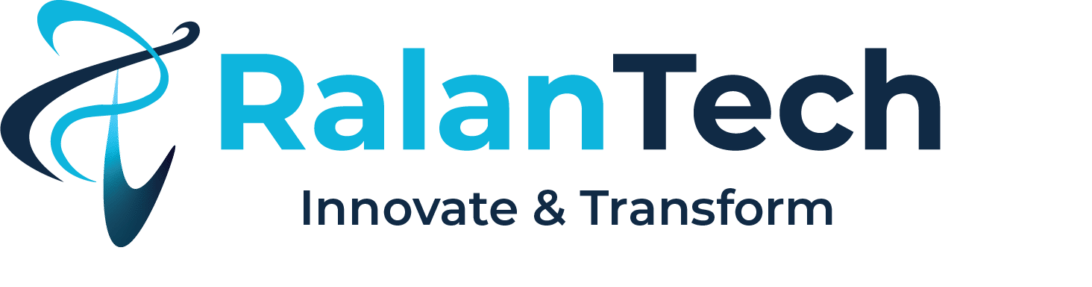- Home
- About Us
- Managed IT Services
-
- Consulting
-
- Resources
- Serverless PostgreSQL: The Future of Database ManagementHow to Migrate Your Databases Without the Headache Using SQL Server Migration ServicesWhat Are the Factors to Consider While Migrating to AWS?
-
- Contact Us